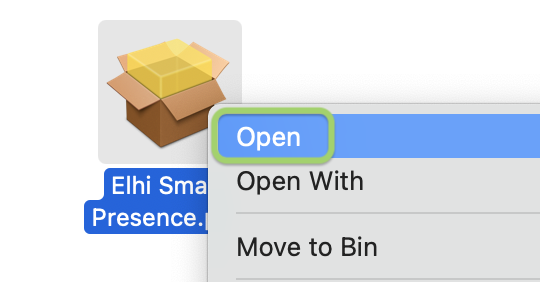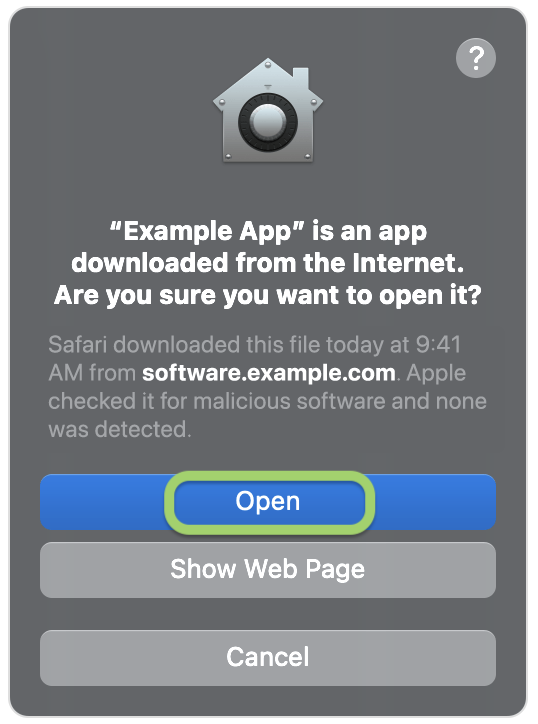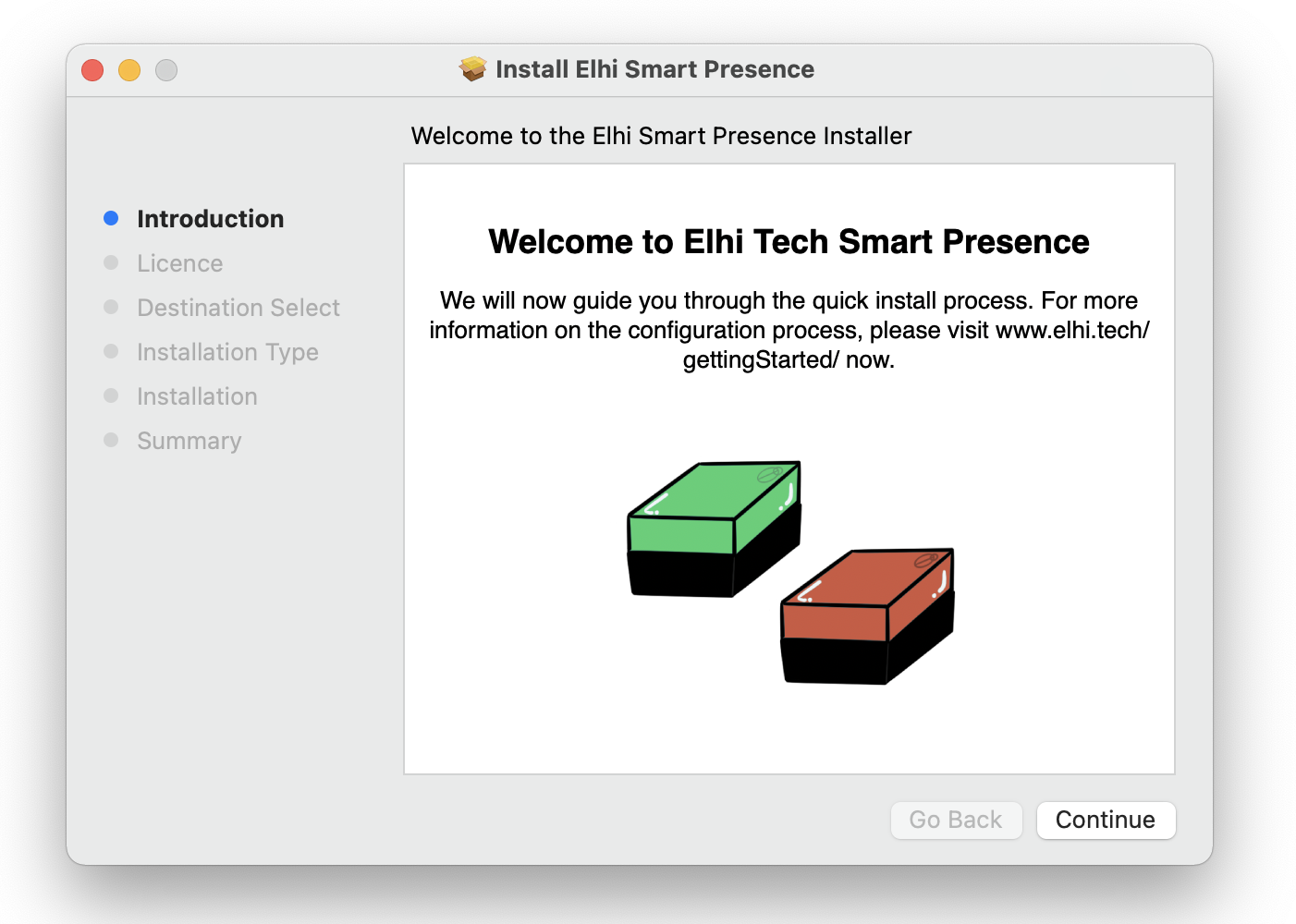Let's help you find the App.
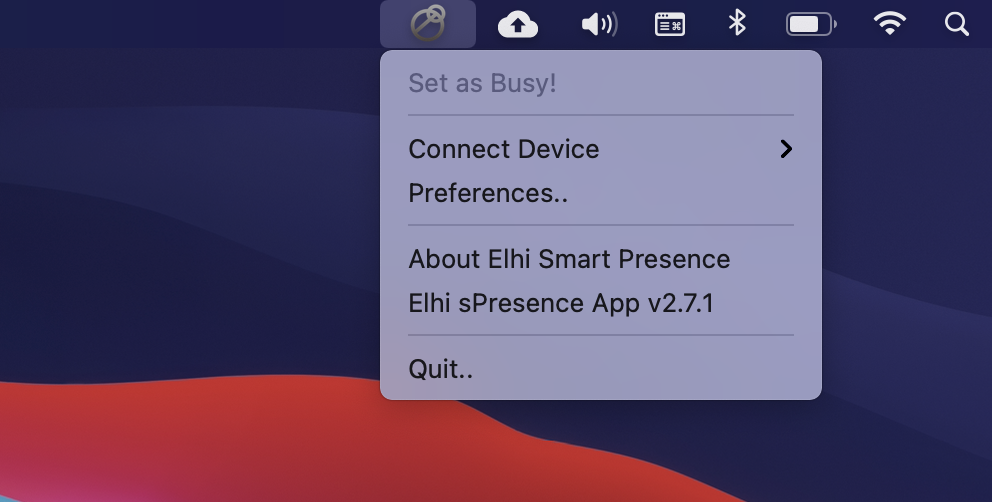
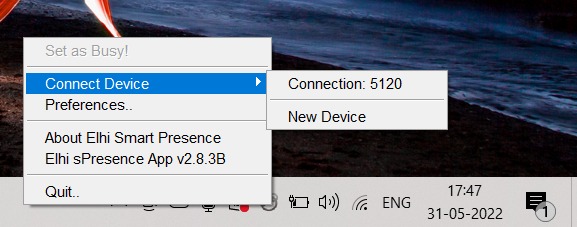
We sit quietly on the status bar.
Why be loud when we can be subtle. Our app doesn't occupy your working space. Instead, it only takes a small icon on the status bar. This way, you don't need to switch between apps to change your status.
Get Started.
Get started by configuring a new device by clicking on New Device under the Connect Device Menu.