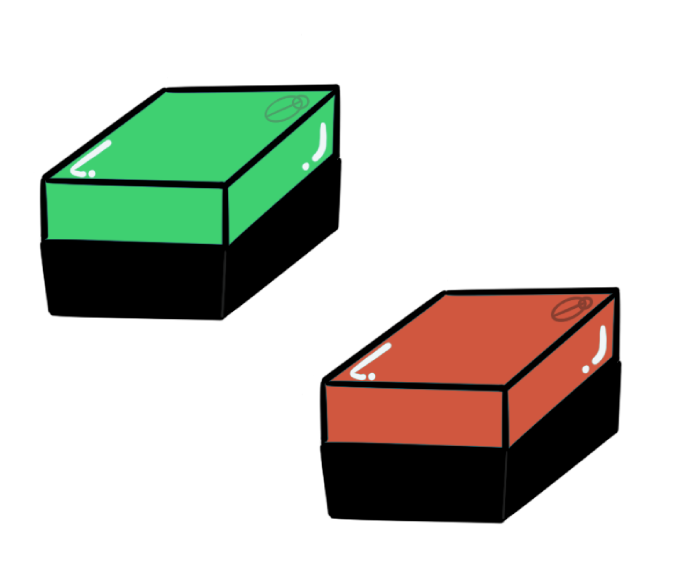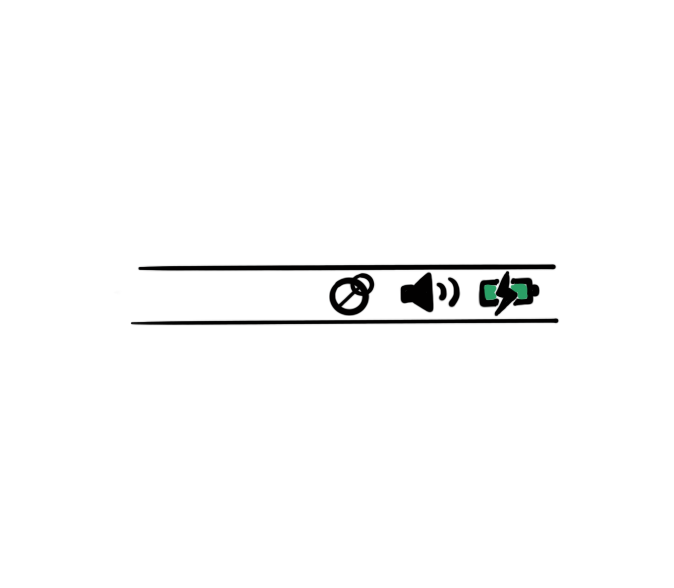
Step 1
Download the Application
Download and install the Elhi Smart Presence application on your computer. You will now be able to see the app in your status bar.
To read about downloading and installing the application go to the below link.
Download & InstallStep 2
Power the Device
Connect your Elhi sPresence to the mains with the adapter provided in the box. The device should now start blinking blue. Withing a minute, it will be ready to be setup and will start blinking yellow.
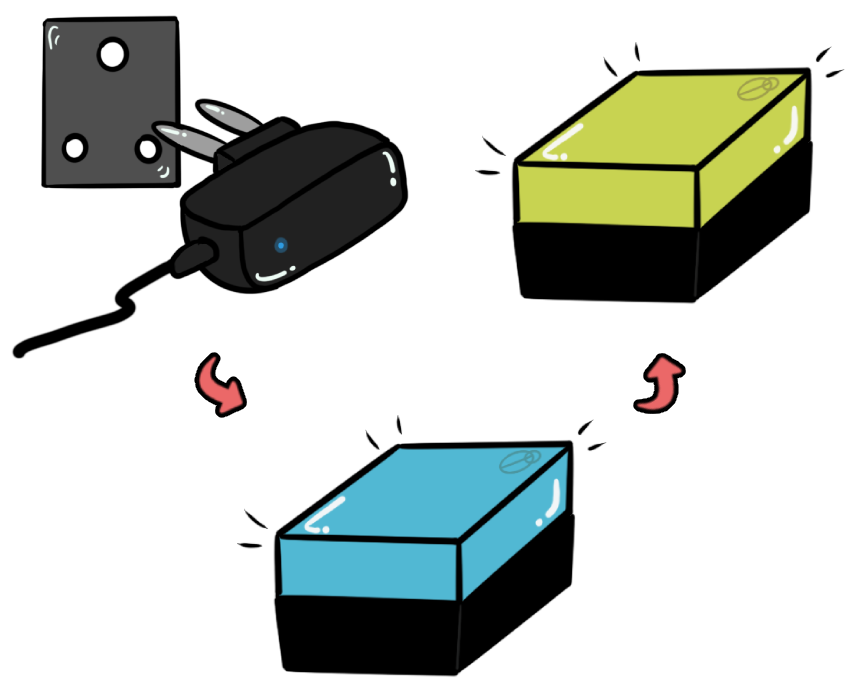
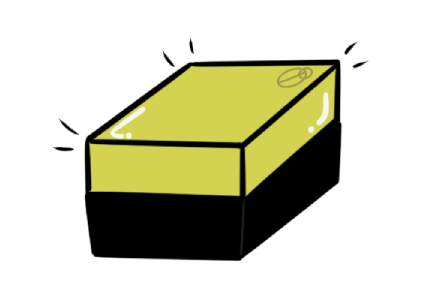
Step 3
Configure the Device
Click on the application icon on the status bar and then click on New Device under the Connect Device Menu. This will open the Elhi Setup Wizard which will guide you through the setup process.
You will need to start by entering the serial number of your Elhi. This serial number can be found behind your Elhi sPresence and is of the format ELxxxx, eg. EL5132.
Step 5
Enter the WiFi Details.
Within the Setup Wizard you will need to enter the WiFi credentials of your Home/Office WiFi that you want the Elhi to connect to. This WiFi should be part of the same network that your computer is connected to. Please remember that Elhi can only connected to a 2.4GHz WiFi Network (what's that?).
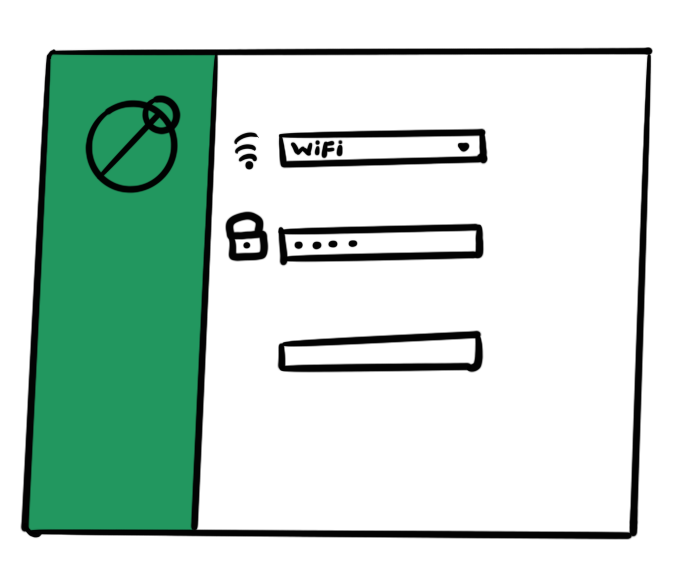
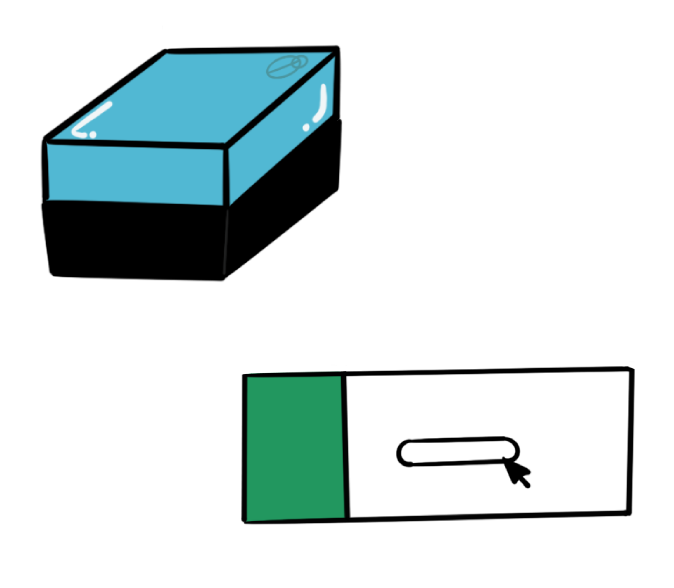
Step 5
Connect the Device
Once you enter the WiFi credentials in the Setup Wizard, your Elhi will try connecting to it. At this moment it will again start blinking blue. If it was able to successfully connect to the WiFi, it will turn to a constant blue. In this case you can select the option in the Wizard and finish the setup. Voila, Elhi sPresence will turn "Green".
If it starts blinking yellow again, it means it wasn't able to connect to the provided WiFi, you can try again with the same credentials or start afresh.
In case it turns blank, wait for a min or two and then restart your Elhi.
YAYYY!!
Elhi is Now Ready
Click on the "Set as Busy" to test your Device. You can change the auto status update options in the Preferences. This device will now be saved and you can easily connect to it next time from the Connect Device menu. If you face any issues while connecting your Elhi, please go through the FAQs or contact us at support@elhi.tech